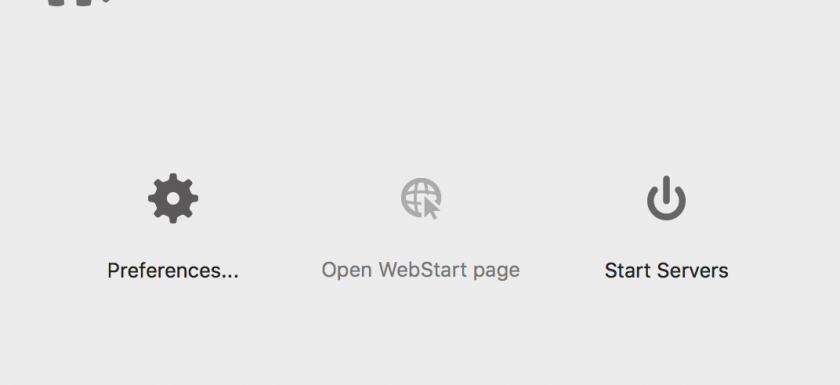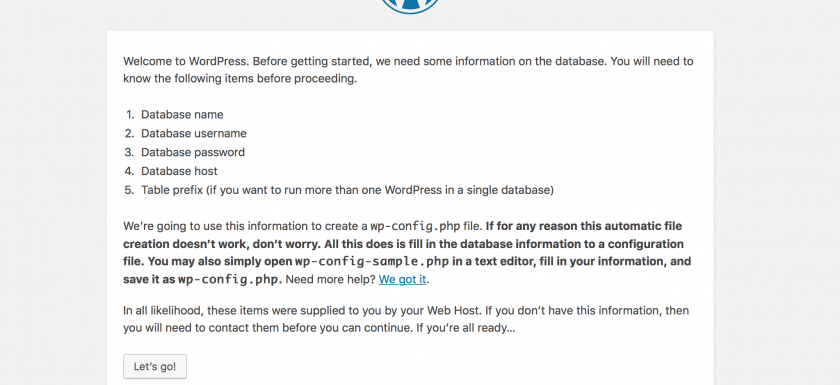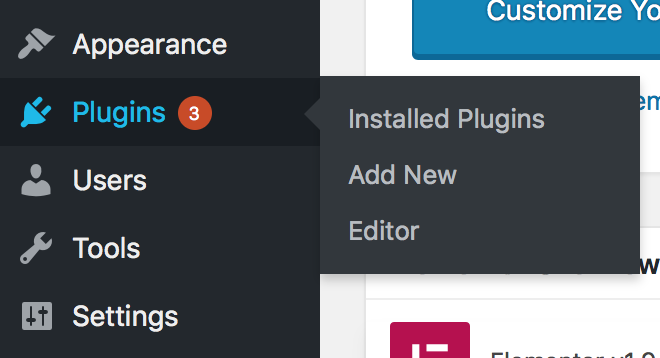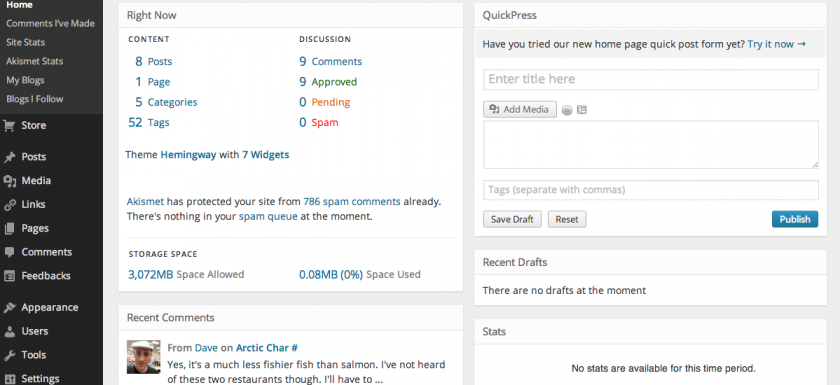HOW TO INSTALL MAMP ON YOUR COMPUTER
First of all you have to go to MAMP’s webpage and click on “Downloads”. If you don’t find the webpage, here’s the link: https://www.mamp.info/en/downloads/ Now you have to select wich computer you have, macOS or Windows. In this case we will choose macOS. In this step you have to know wich version of macOS do you have. You could know this by going to “About this Mac” section in your computer. Click on the “download” button of the MAMP version that matches with your computer’s. The Download will start automatically. Once you have the file in your computer, unzip it and a Install window willRead More →