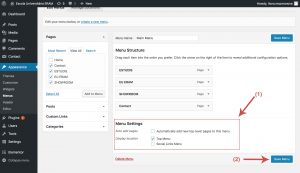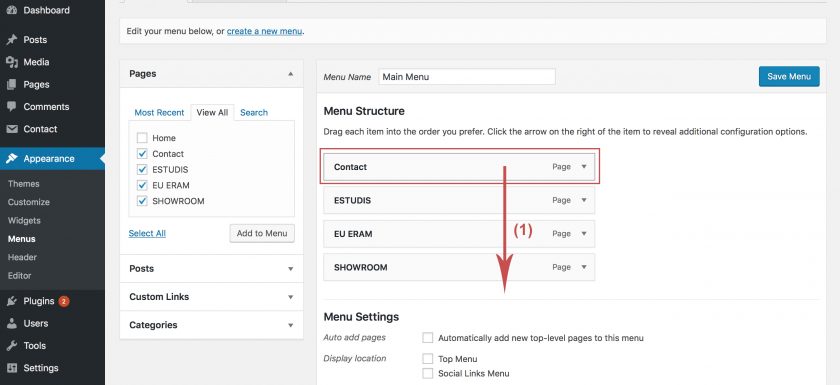First of all you have to log in WordPress with your username and password.
Before creating a menu you have to add pages and posts on your website.
When you have published the pages that you want to appear on your website, you can start creating a menu.
- Select the option “Appearance” on the left side of the “Dashboard” to enter the menu editor.
- Then choose the “Menus” option.
- Select “Create a new menu” at the top of the page.
- Enter a name for your new menu, for example “Main menu”.
- Click the “Create Menu” button.
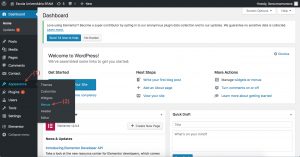
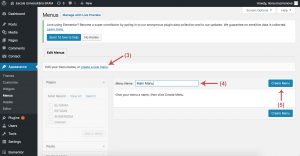
Now you can add the items in your menu.
- Locate the option “Pages” on the left side of the screen.
- In the “Pages” panel select the option ”View All”. So you can see the pages you have published on your website.
- Select the pages you want to add to the menu.
- Click on the “Add to Menu” button located below.
- When you have added all the elements, click on the “Save Menu” button.
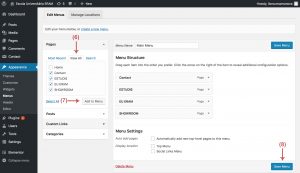
If you want to change the name of some menu item you have to:
- Locate the menu item to which you want to change the name in the menu editor window.
- Click on the arrow icon in the right-hand of the menu item.
- Enter the name you prefer in the option “Navigation Label”.
- Click on the “Save Menu” button.
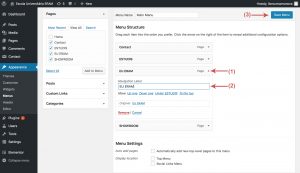
If you want to remove an item from the menu:
- Locate the menu item to which you want to remove in the menu editor window.
- Click on the arrow icon in the right-hand of the menu item.
- Click on the “Remove” link.
- Click on the “Save Menu” button.
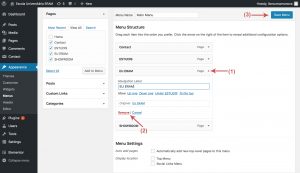
If you want to change the order of the menu items:
- Locate the menu item that you want to change order in the menu editor window.
- Select the menu item that you want to move and drag it.
- Click on the “Save Menu” button.
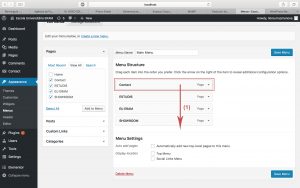
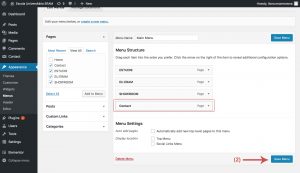
If you want to create subcategories:
- Locate the menu item which you want to move to subcategory in the menu editor window.
- Select the menu item that you want to move to the sub-menu and drag it to the right.
- Click on the “Save Menu” button.
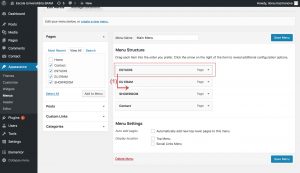
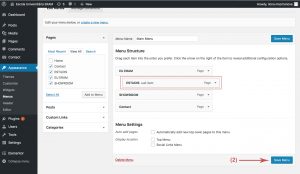
Finally, in the “Menu Settings” option, choose the menu location that you prefer and click on the “Save Menu” button to save your changes.