How to create an animation

In the quick mode, the animations are compiled scene by scene: a new view of the whole page is added, the elements that you want to animate are changed and, optionally, you can modify the easings and the transition times. In quick mode an animation starts in one scene and ends in the next; you can not create specific start and end times for each element. To create more complex animations, switch to advanced mode by clicking on the “Switch to advanced mode” ![]()
To add an animation in quick mode:
- Place the ad elements in the location where you want them to be when the animation begins.
- Click on the “Add
 thumbnail” in the timeline.
thumbnail” in the timeline. - Change the elements that you want to animate. You can move and rotate elements, as well as change their color and size or any other parameter.
- Repeat steps 2 and 3 to add as many scenes as you want to the animation.
The images within the canvas elements, such as the graphics created with the pencil and shape tools, can not be changed by an animation of the timeline. The canvas delimiter label can be animated (to move the entire label), but the color or shape of the canvas image can not be animated.
Preview the animation
As you create animations, you can see what they look like by clicking on the Play ![]() at the top of the animation’s timeline. To play a loop playback, click the “Repeat play”
at the top of the animation’s timeline. To play a loop playback, click the “Repeat play” ![]() next to the play button, and then click Play. The preview will start from the selected thumbnail. If you want to stop the preview, click on the pause button or press the Enter key.
next to the play button, and then click Play. The preview will start from the selected thumbnail. If you want to stop the preview, click on the pause button or press the Enter key.
The reproduction of the animation is designed only to display the animation. You can not make changes to the files while the animations are playing. Also, it does not affect the published work or the one that has been previewed.
To change the transitions between the different scenes:
- Click on the transition icon located between the scenes.

- The transition editor opens.
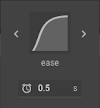
- In the transitions editor, you can click on each section to do the following:
- Change the transition time.
- Change the type of easing.
To switch to advanced mode:
Click on the advanced mode. ![]() Each scene will become a set of frames that will preserve the animation.
Each scene will become a set of frames that will preserve the animation.

