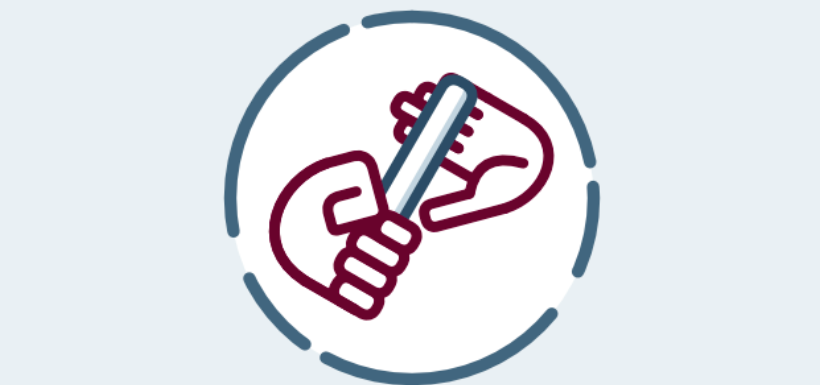If we have a website under WordPress in which several people write, surely in more than one occasion we have seen the need to change the author of an article. Either because post-modifications have been made and we want to change the authorship. Or because there is a person to create the articles, while others are the ones that give them content.
And, although this change is relatively simple, it would not be the first time that, in order to change the author, we have seen someone create a new article, and paste into it all the content of another. Yes, we will not deny that this method works. But let’s look at other less orthopedic methods, and they are simpler and faster to perform.
Check the Authors of our website
First of all, we will verify that we have as authors the person or persons we want to give authorship of the articles. To do so, from the WordPress Administration Panel, we go to the Users section. Once inside we will see that any user with a profile with editing permissions (Contributor, Author, Editor, Administrator) can edit an entry or article. And therefore, it may appear as author of it. If you want to know more about the users and roles of each one of them, we invite you to take a look at the WordPress codex, where you will see a more detailed explanation of each one of them.
To change the profile of users, we need to be Web Administrators. With this we save head blemishes in which any user can change their profile, or that of any other user.
Change the Slug of an Author
Taking advantage of the fact that we are in this area of our WordPress, I want to take advantage to show something else. If, as Administrators, we edit a user, in addition to being able to change their profile, as we discussed above, we can do other things. Among them, edit the Slug of the Author. This allows us to display the name of the author in the URL of our web browser.
Within a user’s edit page, we go down to a part called Edit Author Slug. Here we can choose from those offered by WordPress, based on the author’s data that we have introduced. Or create a custom one. One more option to improve the SEO of our website.
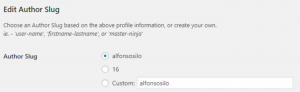
In addition, we can improve this URL even more. If in the WordPress Management Panel, go to Settings> Edit Author Slug, we see that there are new options, With it we can make the URL not appear in front of our users / authors the word author, but one to our liking. Maybe we want to be named as writers, if we have a blog. Or as editors if it’s an online newspaper.
Change the Author in an Entry
Well, after this short introduction about the authors, let’s focus on the main topic of this article: the change of author. With this first method, we will see how to change the author of a particular article.
First, we enter the editing screen of the article that we want to change the author. Once inside, under the entry field of the article, we will see a section called Author. If we do not see this section, do not panic. Maybe we have it disabled. To activate it, in the top right we will see a tab called Screen Options. When clicking on it, a panel will open in which there are several options with their respective checkboxes. We check that the Author checkbox is activated. And the Author section must automatically appear under the text entry field of the article.

In this section, we will have a drop-down in which all the users with editing capacity will appear. We just have to select the one we want to be the new author of the article, and save the changes using the Update button. And the new author will appear on our website.
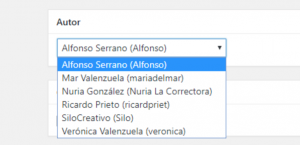
Change the Author in several Entries at once
But this process that we have just done can be a bit heavy if there are several items that we want to change their author. For this, let’s look at a second method.
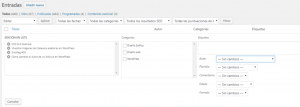
From the WordPress Administration Panel, we go to the All Tickets section. Here, we select all the articles that we want to change the author, by clicking on the checkbox that is to the left of the titles. Next, we display a panel that is just above the articles, which at this moment will have the name Actions in the batch, and we change it to Edit. Click on the Apply button, and the options we see in the image above will be shown.
In the field Batch edition the articles that we have selected are listed. And if we look for the author dropdown we will see how all the available authors on our website reappear. Again, we select the one we want, and click on the Update button.
And automatically, all changes will apply. As you can see, a quick way to change the authors of several articles at the same time.
If we are curious, we will have seen that there are other options in this section that we have just discovered. For example, to assign categories, allow comments or change the status of several articles at the same time.