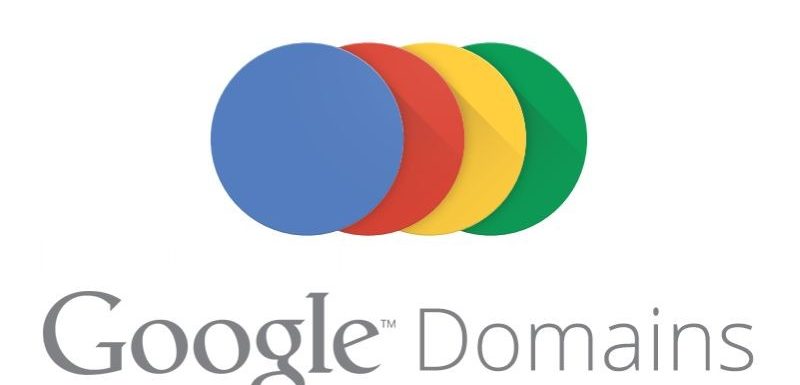Google Domains is a domain recorder.
You can use this service to:
- Search available domains
- Obtain a domain name
- Transfer one of your domains to another registrar
- Transfer domains between owners within Google Domains
- Manage and renew your registration
- Create up to 100 aliases of forwarding email for your domain
- Forward traffic to your domain directly to a website already available
- Integrate your domain with web hosts to give you a web presence
To acquire a domain and publish a website, you must follow several steps:
Step 1: Plan.
You have to think about how you want your online presence to be. Do you want to give email addresses to family members, co-workers or employees? Are you going to use this space for personal or business purposes? Are you going to design a website, use the domain to direct to a website or blog already available, or will you use it for email and other services, such as Google Drive?
Step 2: Buy a domain name.
In Google Domains you can search domain names, buy one and renew the registration.
As soon as you buy the name of a domain, you must renew it annually. With Google Domains you can do it manually or automatically, and you can acquire in advance a record with a maximum duration of ten years (five in the case of .co domains).
Step 3: Design a website.
If you want to have a website, you must choose a hosting provider. This provider has web servers to publish it. It has the necessary infrastructure to host your website, help traffic reach it and encourage users to interact with it. Web hosting providers often have tools to design websites as well.
The price may vary from one provider to another: there are those who offer the free service with very basic web design tools, while others charge monthly fees.
If you already have a website or a blog that you want to direct your domain, you have two options:
- You can use the domain forwarding option to redirect traffic to a website.
- Many web hosting providers and many online tools, such as Google Sites and Blogger, allow you to use the domain as the website address.
Step 4: Configure the email.
If you want to have email addresses with the name of your domain, you have several options:
- With the option of mail forwarding you can forward up to 100 email addresses with the name of your new domain to available email addresses.
- G Suite has extensive e-mail and Google Docs implementation options for each of your domain’s email accounts.
- Your web hosting provider may have a customized email solution.
Hope you liked this post!!