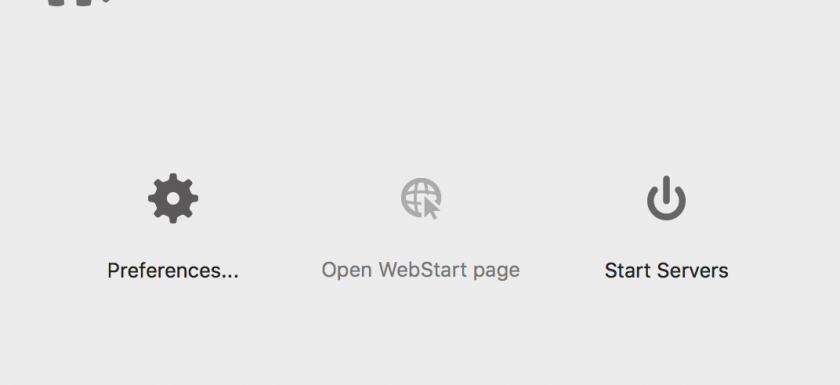First of all you have to go to MAMP’s webpage and click on “Downloads”. If you don’t find the webpage, here’s the link: https://www.mamp.info/en/downloads/
Now you have to select wich computer you have, macOS or Windows. In this case we will choose macOS.
In this step you have to know wich version of macOS do you have. You could know this by going to “About this Mac” section in your computer.
Click on the “download” button of the MAMP version that matches with your computer’s. The Download will start automatically.
Once you have the file in your computer, unzip it and a Install window will appear. Follow this steps:
- Click “Continue”
- Click “Continue” again
- Now you have to be in the “License” section. Click “Continue” and a window will appear with the options “Read license”, “don’t accept” and “accept”. Click “Accept”.
- Select where do you want to install MAMP. If you have more than one disk, it will apper in the window and you could select it. Do it and click “Continue”.
- A message will apear informing you about the size of the file and offering you the option of changing it’s ubication. If you don’t want to change it click “Install”
- Maybe your computer will ask you for the admin. password. Write it and click “Install”.
If you have followed the steps bellow. You will have now a grey MAMP folder with an elephant on it. Drag it into your computer applications and thats it! Now you can start using MAMP!