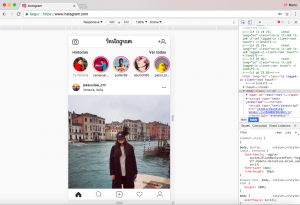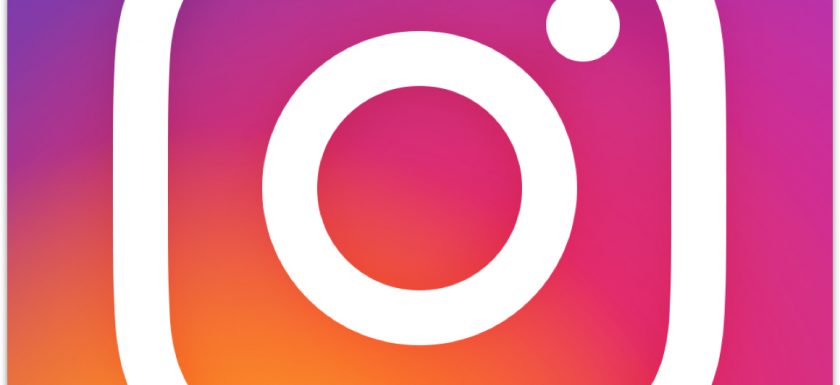Instagram’s new mobile web app also works on a desktop computer with this trick.
Instagram didn’t officially add the option to desktop browsers.
Many people, shoot photos on a dSLR camera and edit them on their computer before uploading to Instagram. That means having to transfer the finished photo to a phone to publish it on Instagram.
So, how to upload photos to Instagram from a desktop browser
Most browsers have a way of letting you change the “User Agent” — the thing that tells a website what kind of device you’re on. So, even when you’re on a laptop or desktop, you can trick a website like Instagram into showing you the mobile site. That’s what we’re going to do.
SAFARI
On Safari, it’s easy. Go to Safari > Preferences > Advanced. Check the box at the very bottom that says, “Show Develop menu in menu bar.”
![]()
- Now open a private browsing window.
- Head to Develop > User Agent > Safari — iOS 10 — iPhone.
- Go to Instagram.com, sign in and click the camera button at the bottom of the screen to upload a photo from your desktop.
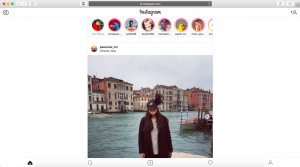
CHROME
- In Chrome, go to Instagram.com and sign in.
- Now right-click the page > Inspect > click the Tablet icon (top-left).
- The page should switch to mobile view, where you’ll find a camera button at the bottom of the screen, which lets you upload a photo from your desktop.