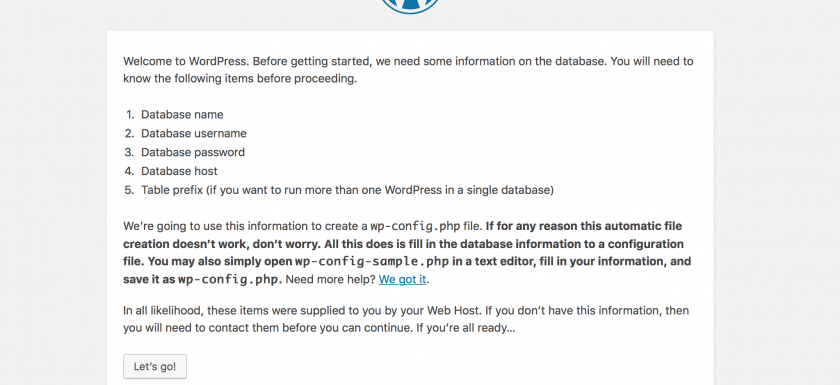This post can help you create a new WordPress website by following this simple steps.
First of all, you have to install in you computer MAMP tool. Check out the “How to install MAMP” post to know how to do it.
Now you have to open your browser and go to https://wordpress.org and download WordPress by clicking the blue button on the right with “download worpress” written on it, and then the “Download WorPress 4.9.4” blue button on the right.
By now you have already downoad WordPress in you computer, well done! Now you have to unzip the WordPress file and open MAMP. Once you have opened MAMP, open the “htdocs” folder and copy the unzipped WordPress folder on it. You can change the WordPress folder’s name if you want, it can help you having you projects in order.
Now you have to go to MAMP’s webpage by opening MAMP folder in you computer aplications and click on MAMP’s file. You have to see a MAMP window with a “Start Server” or “Iniciar Servidores” (depending on the languge you have) button, click on it and the two little squares on the top right must turn in to green. The MAMP website will be opened automatically. Don’t close this webpage, you will need it later.
You almost have it! In the top of the page there’s a “tools” option. Click it and go to “phpmyAdmin”. Now you are going to set up you database and web page. Click on “database” or “base de datos” section and write the name of you downloaded WordPress file in the section with the title “Name of the database” or “Nombre de la base de datos”. IMPORTANT! It must be the SAME name as the downloaded folder.
Now select “utf-unicode.ci” and click “Create” or “Crear” button.
Congratulations! You have almost finished! Now open you browser and write http://localhost:8888/name_of_your_database. A WordPress welcome page will be opened, click on the “Let’s go” button.
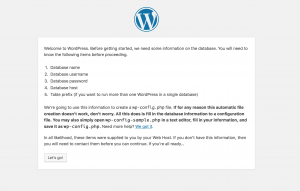
Now you have to complete the database connection details. Remember the MAMP web page? You have to go there and take a look at “MySQL” section on the Start page. You will se information about Host, Port, User, Password and Socket. You only have to remember the User and Password, in this case “root” and “root”.
Now go to localhost page again and enter your Database Name, wich is the name you put on the WordPress folder you downloaded and the same you used for your database. The Username and Password are the ones on the MAMP website, “root” and “root”. For the Database Host and Table Prefix, you don’t have to change anything by the moment. So, once you completed the information, click “Submit”. After that, click “Run the installation”.
A Welcome WordPress page will appear, and you will have to complete the information that it requires. First you’ll have to create a Site Title, the one you prefer. You’ll also have to create a Username and a Password. After that you’ll need to put your email, and if you want, select the “Search Engine Visibility option. Now, click “Install WordPress”.
A success message must appear. Click “Log In”.
Congratulations! You only have to enter your email or user name, your password and you could enter to your WordPress page and star editing!